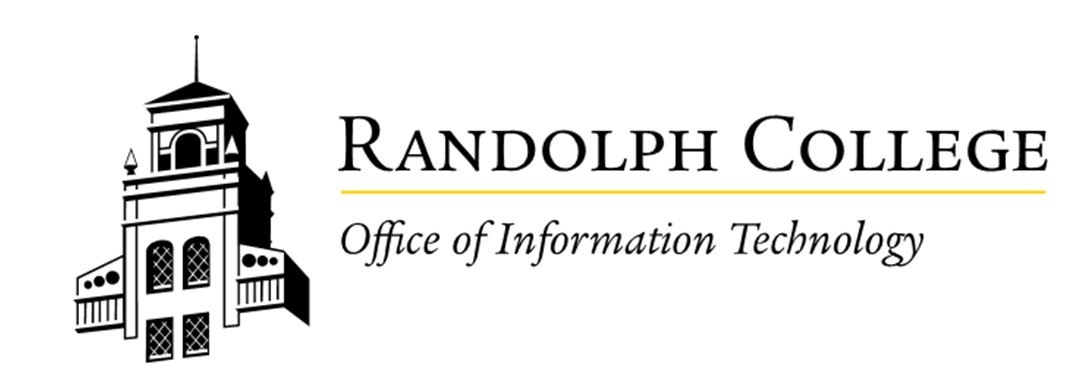Embedding YouTube Videos in Presentations
Due to Randolph College's YouTube access restrictions, you must be logged into your Google account to view embedded YouTube videos. Below are three workarounds to ensure playback during presentations:
Option 1: Use Google Slides
-
Create your presentation in Google Slides, a web-based platform.
-
You’re already logged into your Google account, so embedded videos should play without issue.
Option 2: Use PowerPoint Online
-
Log into Office.com using your Randolph College credentials.
-
Select PowerPoint and upload your presentation.
-
Embedded YouTube videos should now play within the web version of PowerPoint.
Option 3: Paste the Video Link
-
Copy the YouTube URL and paste it directly into your slide.
-
During the presentation, click the link to open the video in a browser.