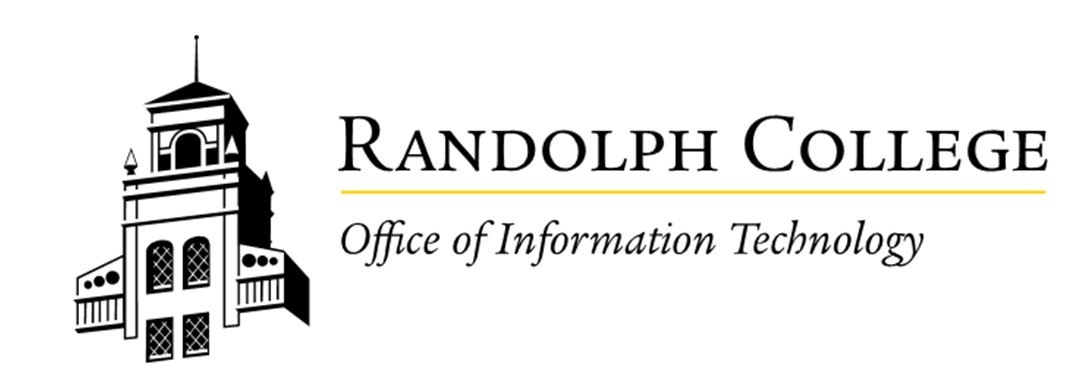Resolving Calendar Sharing Permission Errors in Outlook
Issue: When attempting to share your calendar in Outlook, you may encounter the following error message:
"Policy does not allow granting permissions at this level to one or more of the recipient(s)."
Cause: This issue occurs when an internal Randolph College recipient is also in your Contacts list in Outlook. When you add this recipient to a Calendar Sharing message, the autocomplete feature of Outlook uses the recipient's external email address instead of their internal college address.
Resolution: To resolve this issue, select internal recipients directly from the Randolph College Global Address List (GAL). Follow these steps:
-
In the Sharing invitation, click the To button. This will open the Select Names window.
-
In the Address Book, select Global Address List.
-
In the Search box, type the recipient's name.
-
Select the recipient to whom you want to send the invitation, and then click To.
-
Repeat steps 3 and 4 for each internal Randolph College recipient to whom you want to send the invitation.
-
Click OK, and then click Send.
Alternative Solution: You can also share your calendar using Outlook on the Web:
-
Open your browser and go to Outlook on the Web.
-
Log in with your Randolph College Office 365 credentials.
-
Navigate to the Calendar section.
-
Share your calendar with the desired internal recipients directly from the web interface.