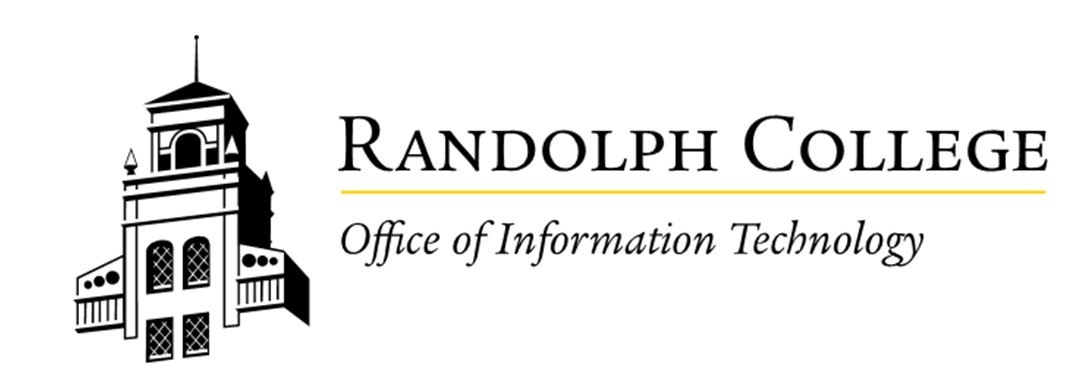Workaround for Dropped Calls on Campus: WiFi Calling
Why Use WiFi Calling?
Some cell phone carriers may have poor service in certain areas on campus. To ensure more stable call quality, enable WiFi Calling on your device. This feature uses the campus’s robust WiFi network to route calls over the internet instead of relying on your cellular provider.
Setting Up WiFi Calling
-
Enable WiFi Calling:
-
Go to Settings > Cellular (or Network on some devices).
-
Look for WiFi Calling and turn it on.
-
-
WiFi Calling will automatically use the Randolph College WiFi network to place calls when cellular service is weak.
Common Issue: Dropped or Robotic Calls
WiFi Calling may not perform well in areas where your cellular provider has a weak signal. When the signal fluctuates, your phone may switch between WiFi and cellular networks, causing:
-
Dropped calls
-
Robotic or distorted audio
The Airplane Mode Trick
To prevent interruptions during WiFi Calling:
-
Activate Airplane Mode:
-
Open your phone's Settings and toggle Airplane Mode on.
-
-
Reconnect to WiFi:
-
While Airplane Mode is active, turn on WiFi and connect to the Randolph WiFi network.
-
-
Place Your Call:
-
Your phone will now use WiFi Calling exclusively, avoiding interruptions from cellular signals.
-
-
Disable Airplane Mode:
-
After your call, turn off Airplane Mode to restore cellular service.
-
Additional Tips
-
Ensure you are connected to the Randolph WiFi network before enabling WiFi Calling.
-
Test WiFi Calling in different campus locations to find the best performance areas.
-
If you encounter persistent issues, contact your carrier to confirm WiFi Calling is fully supported on your device.
Contact the Help Desk
For assistance with WiFi Calling or other network-related issues:
-
Phone: 434-947-4005
-
Submit a Ticket: Help Desk Support