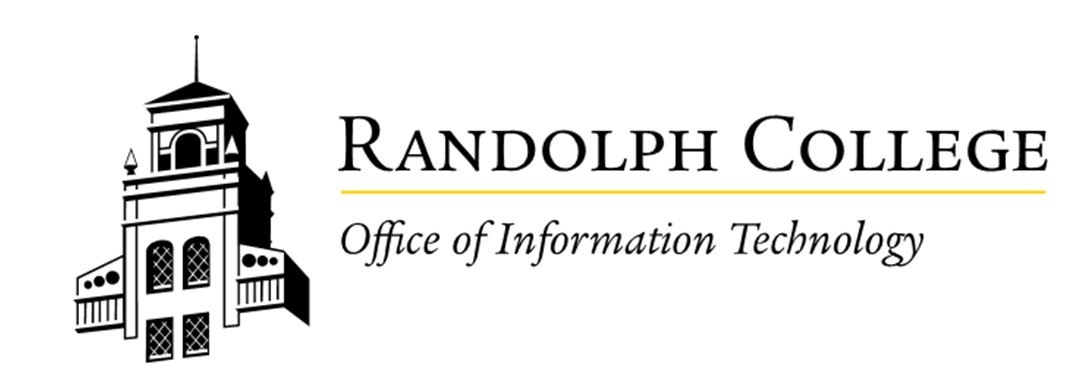WiFi Device Setup
WiFi Device Setup Guide
Connecting to Randolph-Wireless
General Setup Instructions
-
Open your device's Network Settings.
-
Select Randolph-Wireless from the list of available networks.
-
Log in using your Randolph College Portal Username and Password.
Device-Specific Instructions
Android/Trackphone Devices
-
Set EAP Method to PEAP.
-
Set Phase 2 Authentication to MSCHAPv2.
-
Select Use System Certificate under CA Certificate.
-
Choose Do Not Verify for certificate validation.
-
Enter randolphcollege.edu as the domain.
- For Identity, use full email address.
-
Ensure that the Anonymous Identity field is blank (Pixel phones may require same as identity)
-
Use Portal password.
If this doesn't work, select Do Not Validate under CA Certificate.
Chromebooks
-
Set EAP Method to PEAP.
-
Set Phase 2 Authentication to MSCHAPv2.
-
Select Use System Certificate under CA Certificate.
-
Choose Do Not Verify for certificate validation.
-
Enter your Randolph College username in the Anonymous Identity field.
-
Complete the setup by entering your Randolph credentials.
iPhones and iPads
-
When prompted, tap Trust for the zeta.randolphcollege.edu certificate.
-
Enter your Randolph College credentials to complete the connection.
Troubleshooting Tips
-
Ensure your username and password are correct.
-
If your device does not display "Randolph-Wireless," ensure WiFi is enabled.
-
Restart your device and try reconnecting if the setup fails.
-
For additional assistance, contact the Help Desk.
Contact the Help Desk
If you encounter any issues or need further help:
-
Phone: 434-947-4005
-
Submit a Ticket: Help Desk Support