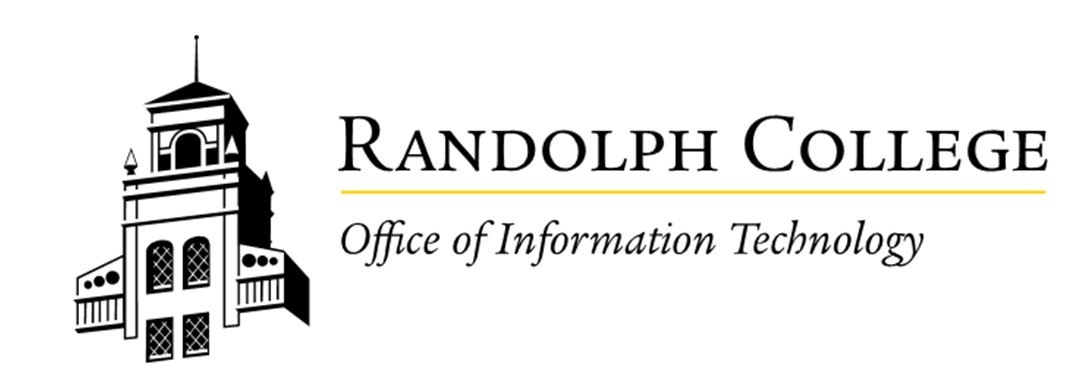Printing on Campus
Randolph College provides convenient and eco-friendly printing services for students. Printers and print release stations are located throughout the campus in residence halls, computer labs, and academic buildings, ensuring easy access for all students to meet their academic needs.
Printer Allotment and Costs
Students are given a paper allotment each semester as part of their technology fee. The details are as follows:
-
Paper Allotment:
-
Freshman: 350 pages
-
Sophomore: 350 pages
-
Junior: 350 pages
-
Senior: 500 pages
-
Graduate Student: 800 pages
- Summer Research: 500 pages
-
-
Additional Pages:
-
If you need more than the allotted pages, additional pages can be purchased at 10 cents per page through the business office. Bring the receipt to the Help Desk.
-
-
Unused Pages:
- Unused pages do not roll over to the next semester.
This system is designed to ensure fair and sustainable access to printing resources.
Print Release Instructions
Option 1: Web Printing
-
Open the Web Printing Portal:
-
In any web browser, go to http://rcprint.randolphcollege.edu.
-
-
Log In:
-
Use your Randolph College credentials to log in.
-
-
Navigate to Web Print:
-
Click on “Web Print” in the right-hand panel.
-
-
Submit a Job:
-
Click “Submit a Job” to start the process.
-
-
Select a Printer:
-
Choose “rcprint\Print_Anywhere_Release_Station” for general use.
-
Alternatively, select a lab printer to have your job printed immediately and waiting for you upon arrival.
-
Once selected, click “2. Print Options and Account Selection” at the bottom right.
-
-
Set Print Options:
-
Enter the number of copies you need and click “3. Upload Document”.
-
-
Upload Your Document:
-
Click “Choose File” and select the file you want to print.
-
-
Complete the Submission:
-
Click “Upload & Complete” to send the print job.
-
You can then release the job at any print release station on campus or pick it up from the selected lab printer.
-
Option 2: Email to Print
-
Compose an Email:
-
Start a new email and address it to rcprint@randolphcollege.edu.
-
-
Attach Your Document:
-
Attach the document you want to print.
-
-
Send the Email:
-
Once sent, the print job will be available at a print release station. Simply swipe your Paw Pass to release and collect your document.
-
Lab Locations and Printer Names
| Location | Lab Name |
|---|---|
| Main 138 | Main Big Lab |
| Main 139 | Main Small |
| Psych 12 | Psych Lab |
| 4th Floor of the Library | Library 4th |
| 3rd Floor of the Library | Library 3rd |
| 4th Floor of the Library | Academic Services Center |
| Martin 307 | Ethyl Center |
| Martin 502 | Chemistry Lab |
Bringing a Personal Printer
While students may bring personal printers to campus, most find them unnecessary due to the availability of campus printing services. If you bring one, ensure it is compatible with your personal device and can connect to your preferred devices.
Support and Troubleshooting
If you encounter issues or have questions about printing, contact the IT Help Desk:
-
Email: helpdesk@randolphcollege.edu
-
Phone: 434-947-8103
-
Location: Main Hall, Randolph College