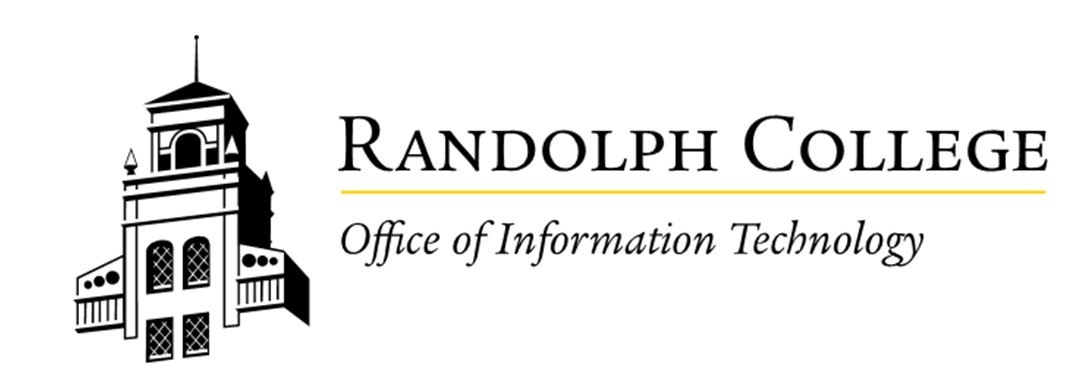Accessing Moodle for the First Time
Welcome to Randolph College! Here's how to access your New Student Orientation on Moodle:
Moodle is our online learning platform, and it's connected to your Randolph College Microsoft account. To access Moodle and your orientation course, please follow these steps:
Step 1: Sign in to your Microsoft Account
Before you can log into Moodle, you'll need to make sure you're signed into your Randolph College Microsoft account. Many of your College services, including Moodle, use this same login.
-
Open a web browser (like Chrome, Firefox, or Edge) and go to office.com.
-
Enter your Randolph College email address (it will end in @randolphcollege.edu).
-
Enter the password you set up for your Randolph College account.
-
If prompted, complete any multi-factor authentication steps (like a code sent to your phone).
Step 2: Access Moodle
Once you've successfully signed into your Microsoft account, you can access Moodle.
-
In the same web browser, go to moodle.randolphcollege.edu.
-
You should be automatically redirected to the Moodle login page. Look for a link in the upper right that says "Log in.” Click this button.
-
Since you're already signed into office.com, you should be seamlessly logged into Moodle.
-
Having trouble logging in? If you encounter any issues logging into your Microsoft account, please try signing into office.com first. If that doesn't work, contact the IT Help Desk. You can also reset your password at passwordreset.microsoftonline.com
Step 3: Find Your Orientation Course
After you log into Moodle, you'll land on your Dashboard. This page shows you an overview of your courses.
-
On your Moodle Dashboard, look for a course titled: "Randolph College New Student Orientation (Fall 2025)".
-
Click on the course title to enter the orientation page.