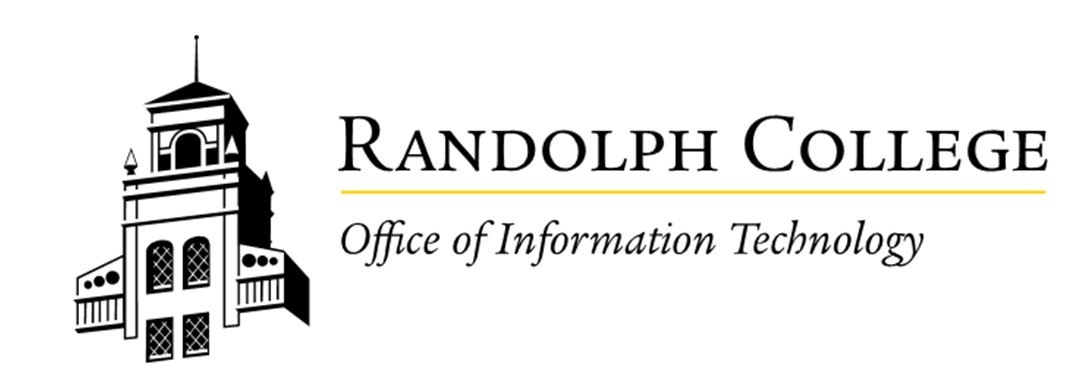Accessing H Drive Remotely
Prerequisites
Ensure you are connected to the Randolph College VPN before proceeding. For guidance on connecting to the VPN, refer to the appropriate VPN setup documentation.
Steps to Access Your H Drive
-
Open File Explorer
-
On your Windows device, open the File Explorer by pressing
Win + Eor by clicking the folder icon on your taskbar.
-
-
Enter the Network Path
-
In the address bar at the top of the File Explorer window, type the following:
\\chilhowie\users\[your Randolph username]-
Replace
[your Randolph username]with your actual Randolph College username.
-
-
-
Access Your H Drive
-
Press
Enterafter typing the network path. -
You should now see the contents of your H drive.
-